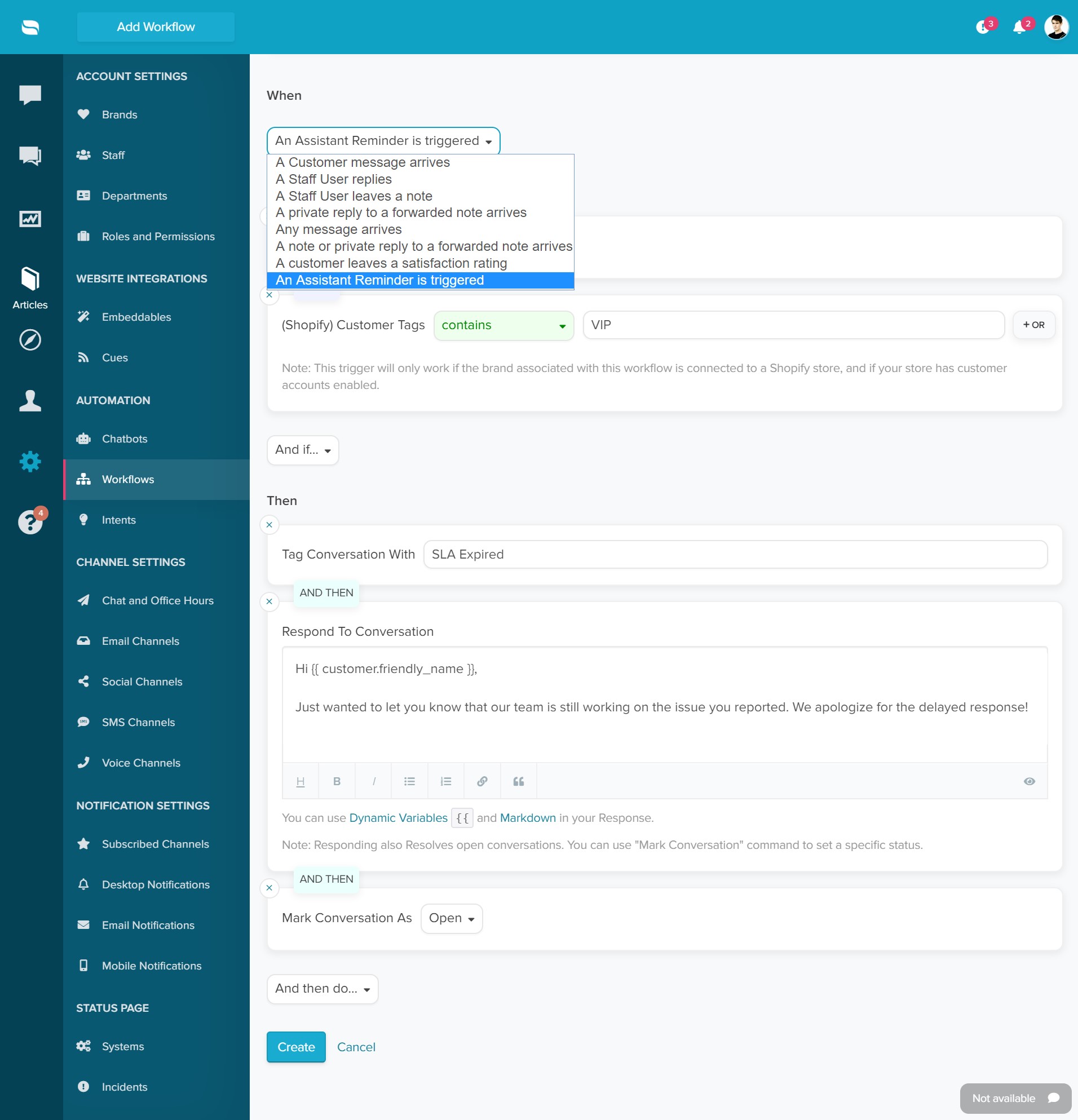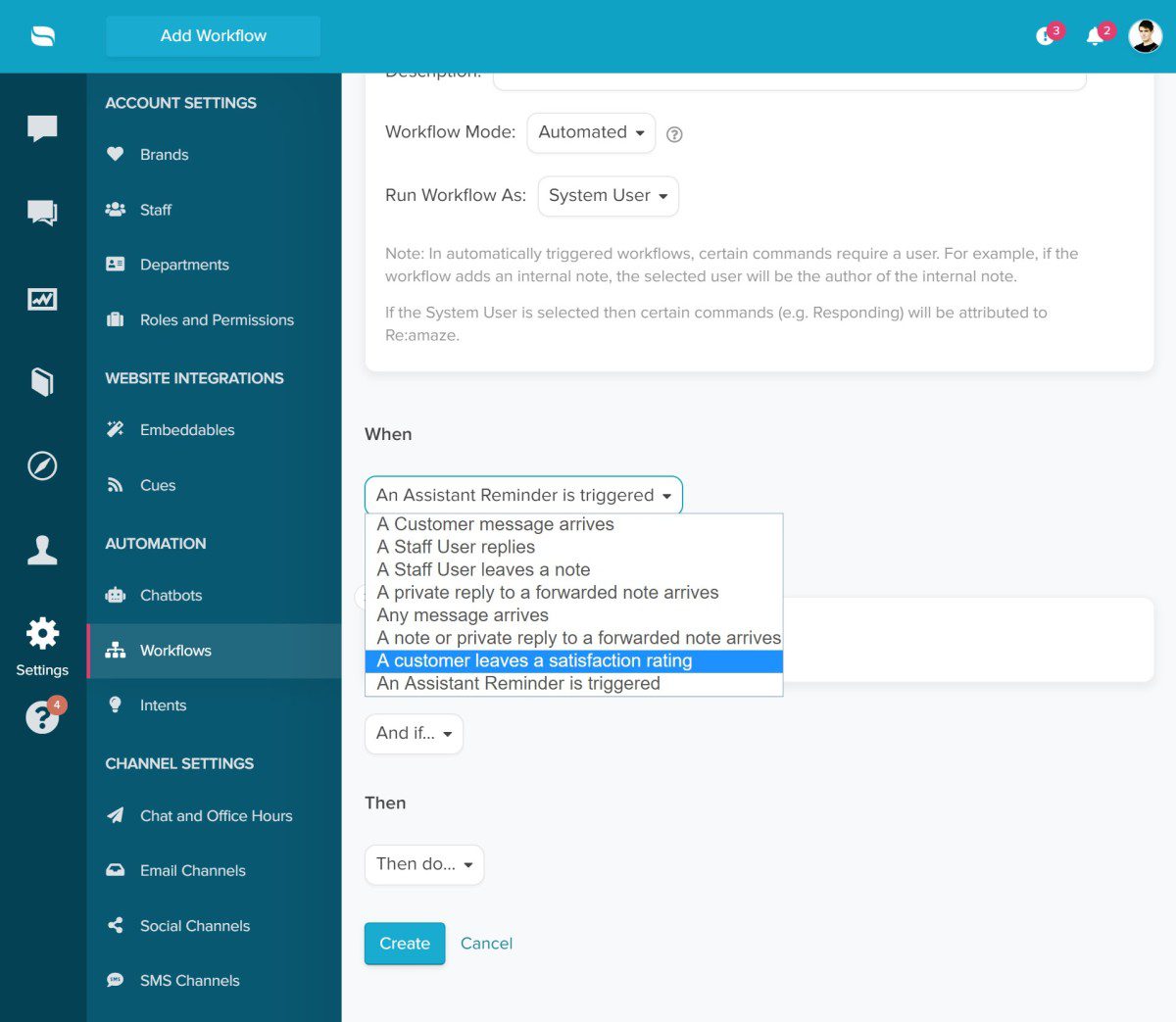Last Updated on April 25, 2020 by David
Workflow Automation for Satisfaction Ratings
You may now create advanced workflow automations using two new rules and conditions. If you use Re:amaze Satisfaction Surveys and would like to create workflow automations based on your customers’ survey results, this new update to workflows is what you’re looking for.
This type of workflow is extremely useful if you’d like to automatically offer unhappy customers some sort of olive branch; perhaps a discount, a free gift, or even an opportunity to chat with them on the phone. This type of workflow can also automatically bring attention of unhappy customers to your customer service team so they can immediately offer additional support.
To create this workflow:
- Go to Re:amaze Settings > Automation > Workflows
- Select “A customer leaves a satisfaction rating” for the WHEN
- Select “Satisfaction Rating is…” for the IF along with other IF conditions
- You may select what you wish to automate for the THEN
Here’s a more detailed example:
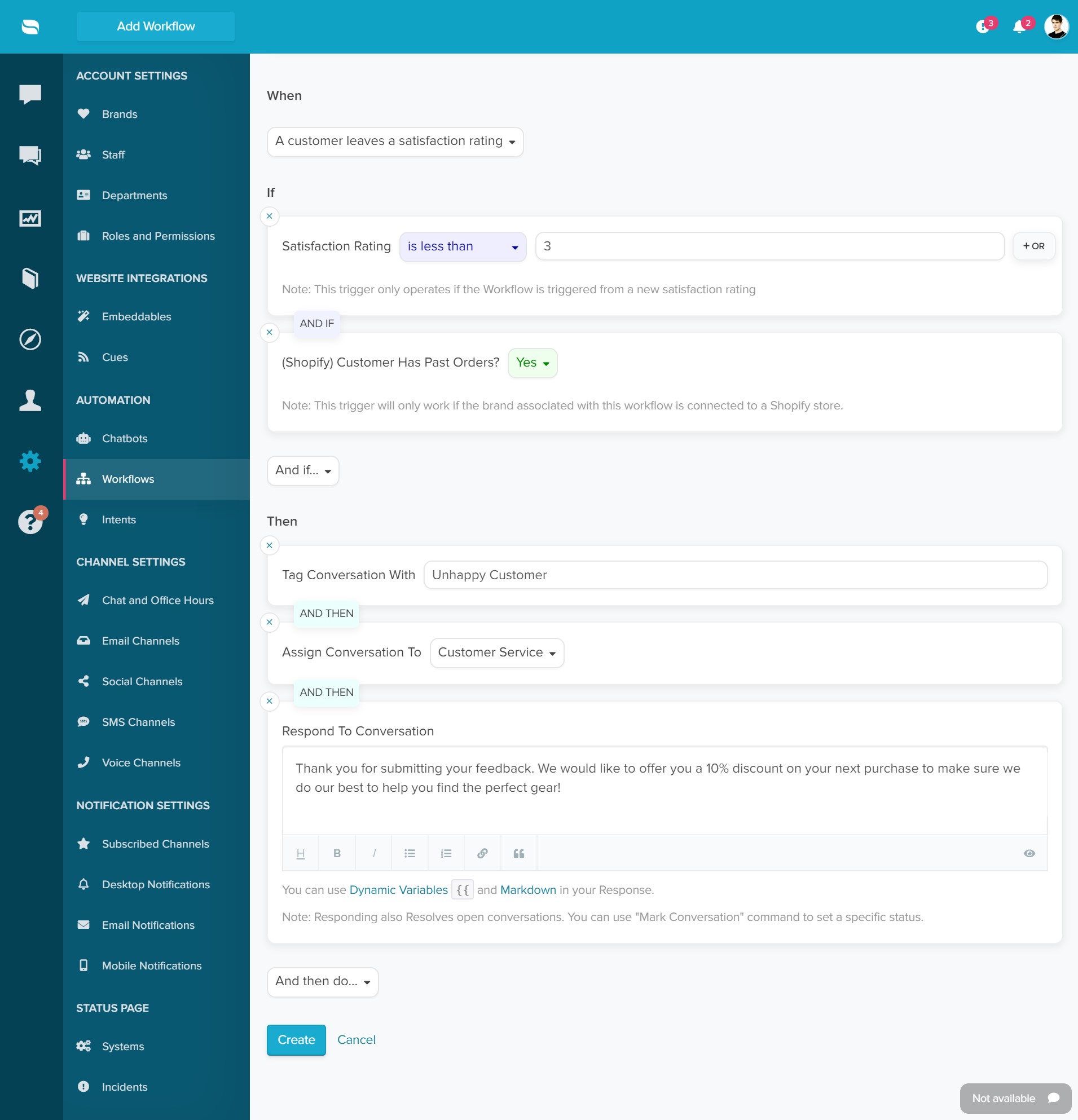
Workflow Automation for Expired SLAs
Re:amaze Assistant includes a feature to automatically remind your team when a conversation has been unresolved for X number of days. This simple yet powerful feature is perfect if you have some SLAs (service level agreement) in place in order to ascertain team performance, bolster customer expectations, and more.
When the Re:amaze Assistant triggers one of these reminders, you can now create a workflow automation sequence to automatically follow up with customers and offer an apology for longer than usual wait times beyond what was promised in your SLA. The workflow can then automatically tag conversations that have triggered expired SLAs and bring your agents attention to them by either marking these conversations as open or even applying a new tag.
To create this workflow:
- Go to Re:amaze Settings > Automation > Workflows
- Select “An Assistant Reminder is triggered” for the WHEN
- Select your desired IF conditions
- You may select what you wish to automate for the THEN