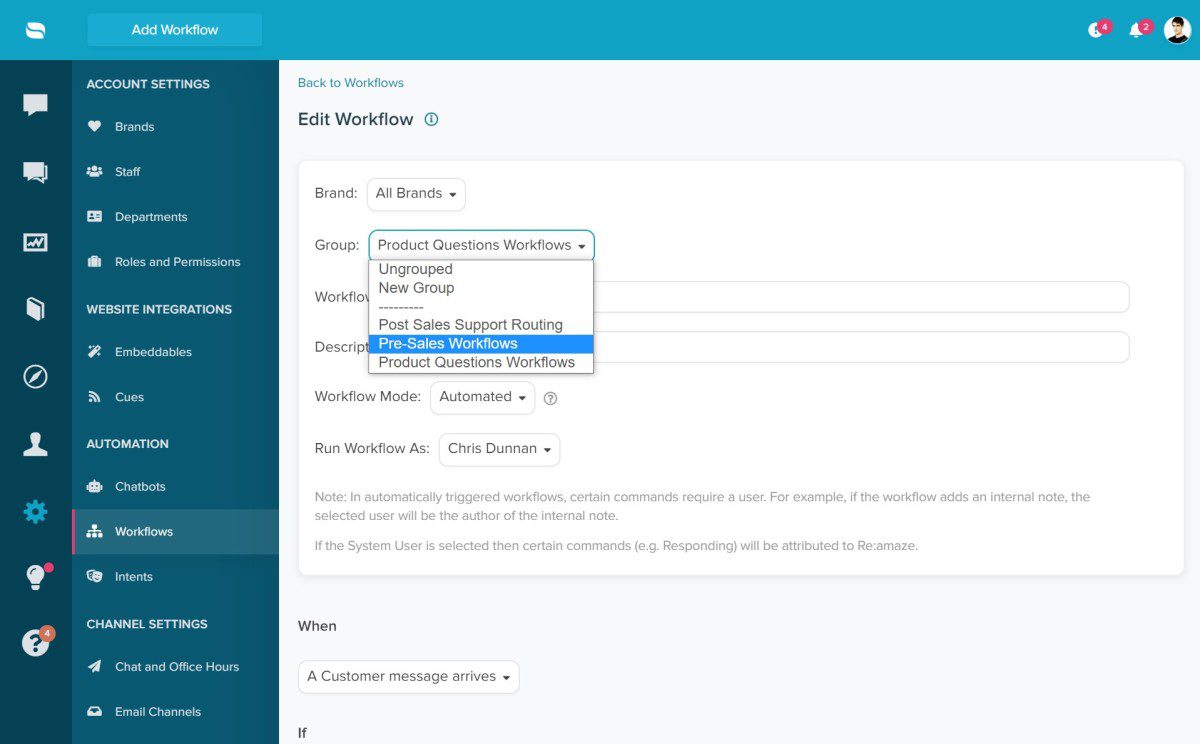Last Updated on July 30, 2020 by David
You can now group your related Re:amaze Workflows together for easier identification and management. Similar to how Staff Groups (Departments) and Response Template Groups work, Workflow Groups allow you to:
- Add a Workflow you’re creating to a new Workflow Group
- Change the Group to which a Workflow belongs
- Visually see which Workflows belong to which Groups
- Edit the Group Name for better identification
To create a new Workflow Group, open an existing Workflow or create a new Workflow and click on the “Group” menu and then select “New Group”. You’ll need to give the Group a name.
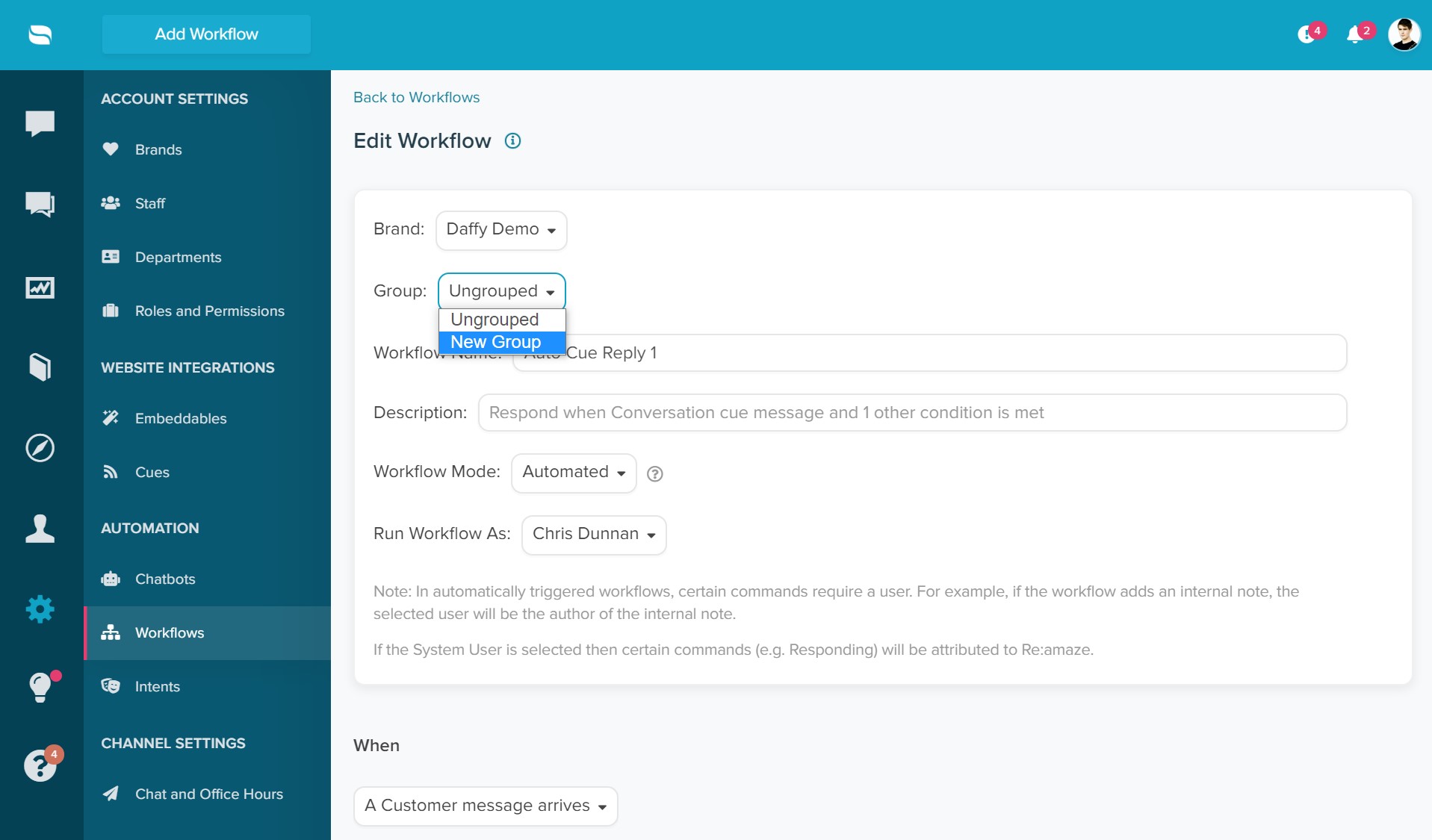
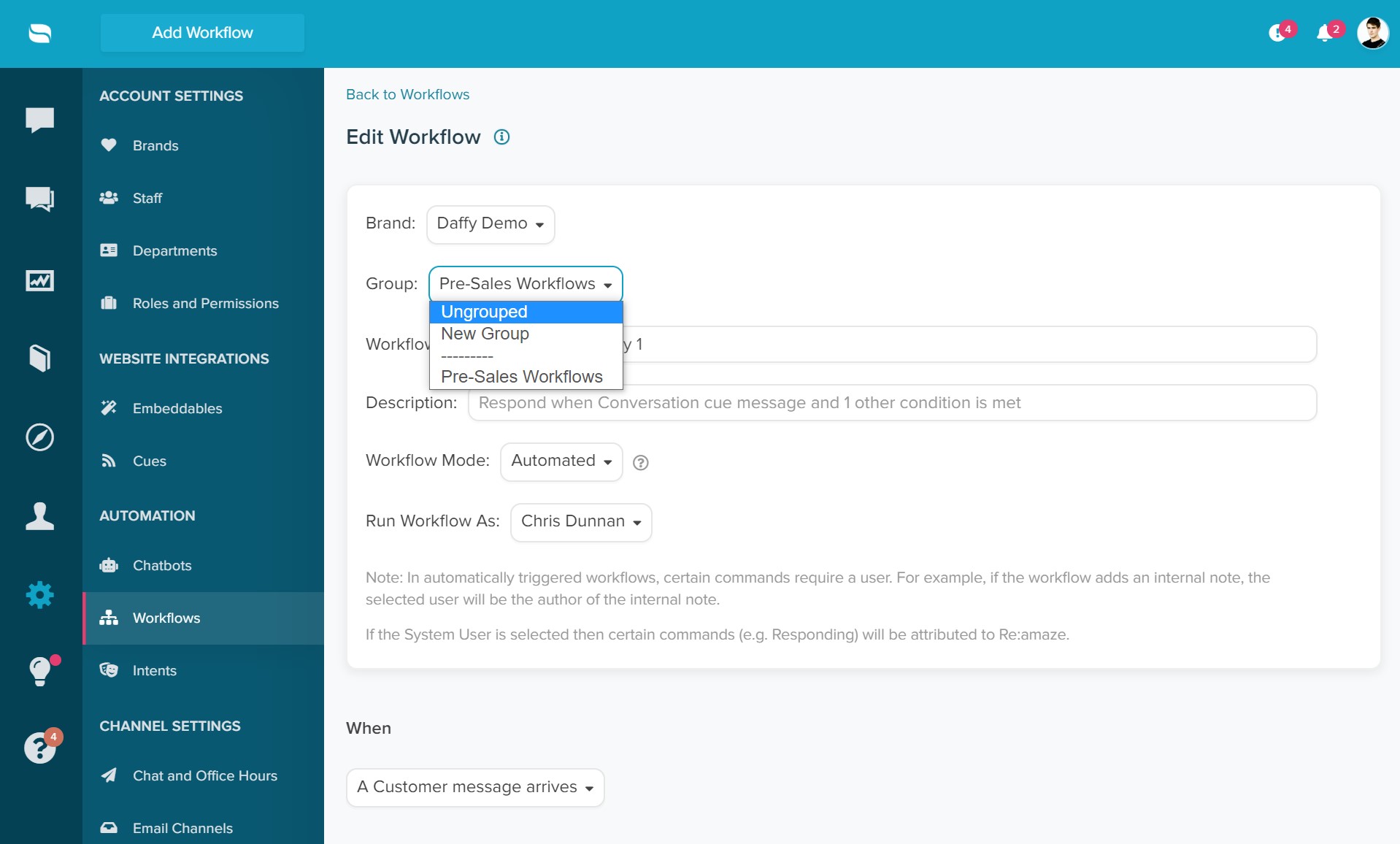
If you need to move a Workflow from one Group to another, make sure you have at least two groups available. Select the “Group” menu and move it to another group!
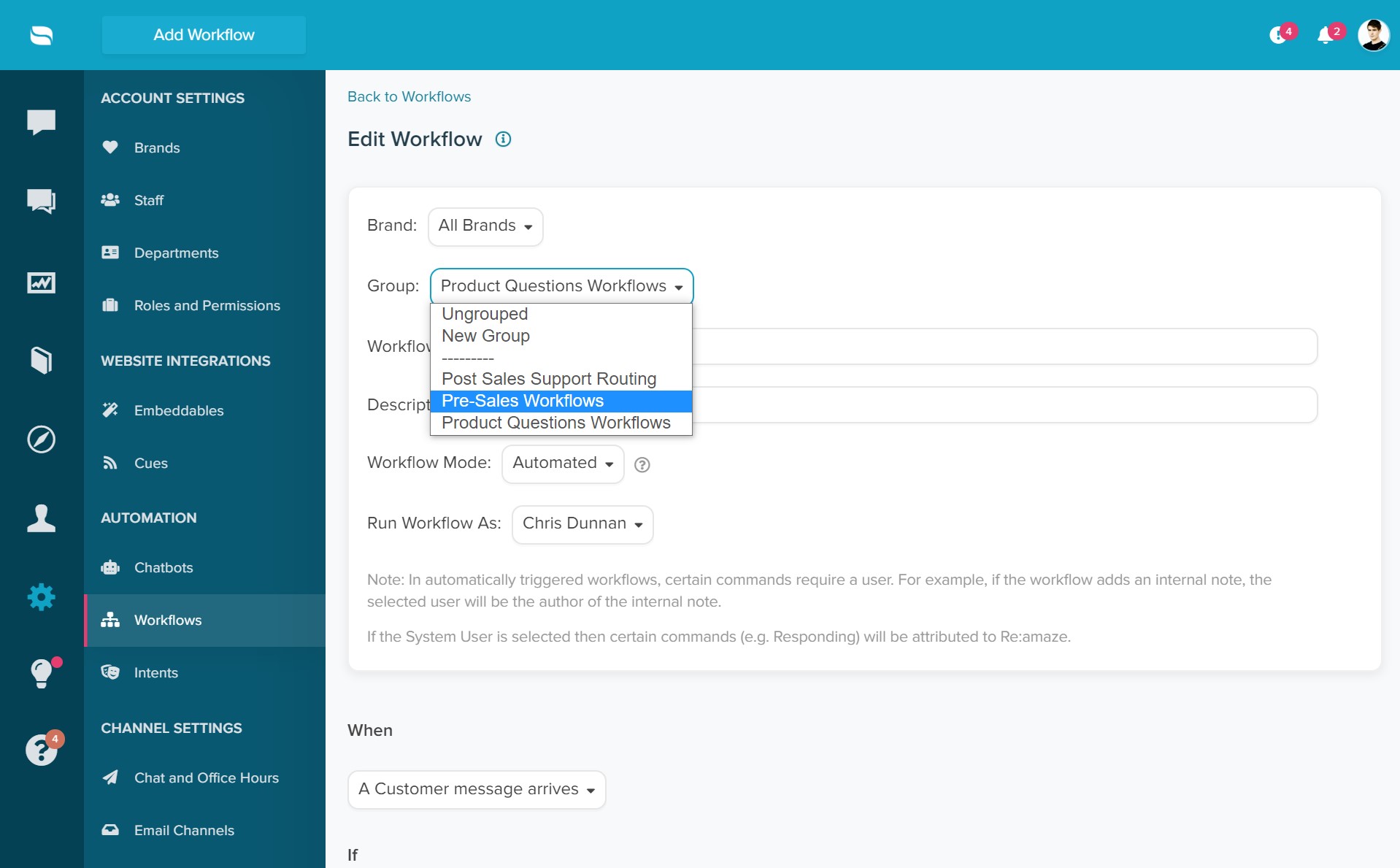
To see all your Workflow Groups, go to the main Workflows menu. To edit a group name, click on the “Edit Group Name” link to the right of the settings menu.
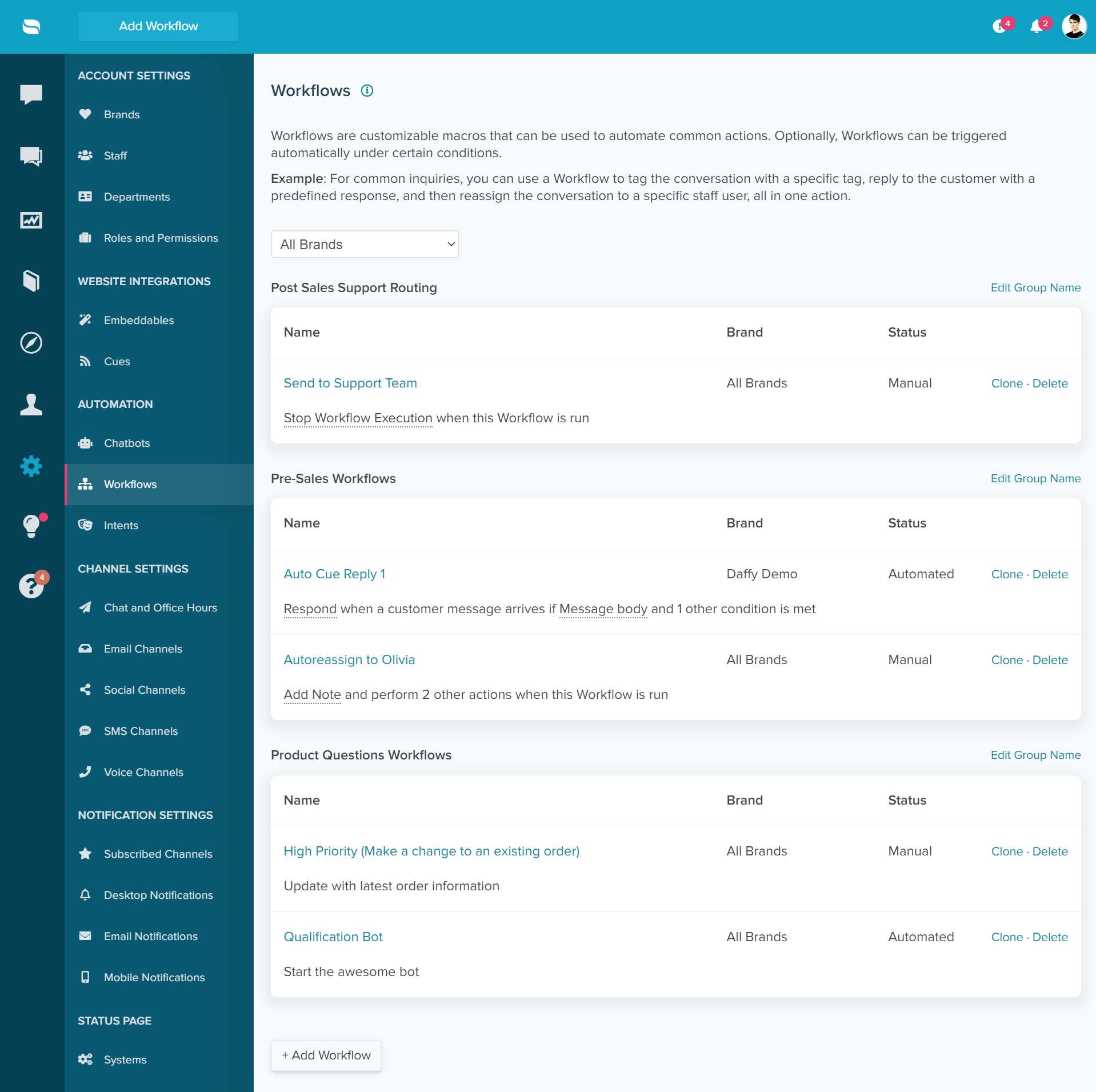
Enjoy!