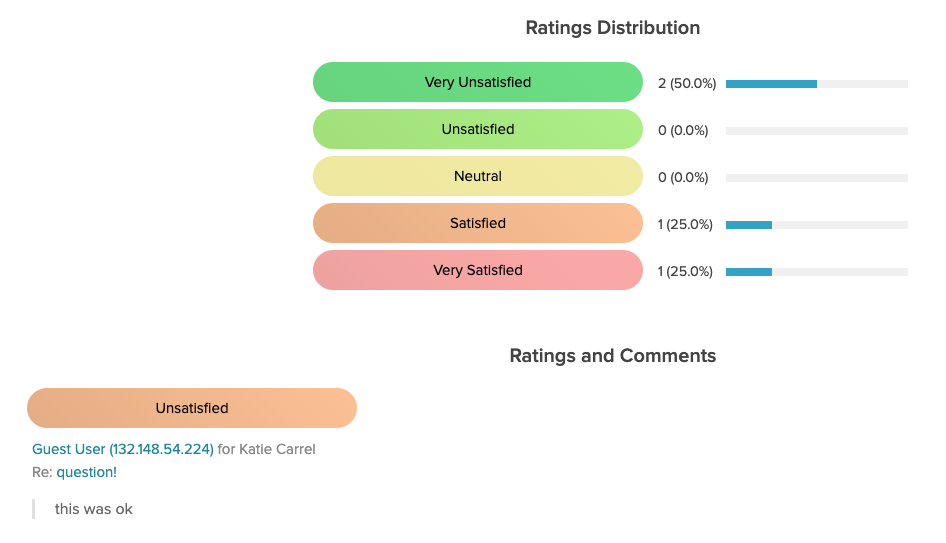Last Updated on February 9, 2022 by David
We are proud to reveal the latest update to Re:amaze Satisfaction Surveys! If you have enabled Satisfaction Surveys you are now able to choose between three template types; Smileys (default), Stars, and Descriptive.
Enabling Satisfaction Surveys is a great way to collect feedback from your customers once a conversation is over, and with 3 different templates to pick from, customizing your survey’s experience has never been simpler.
To access these new templates, go to Settings > Advanced > Survey Appearance or click here.
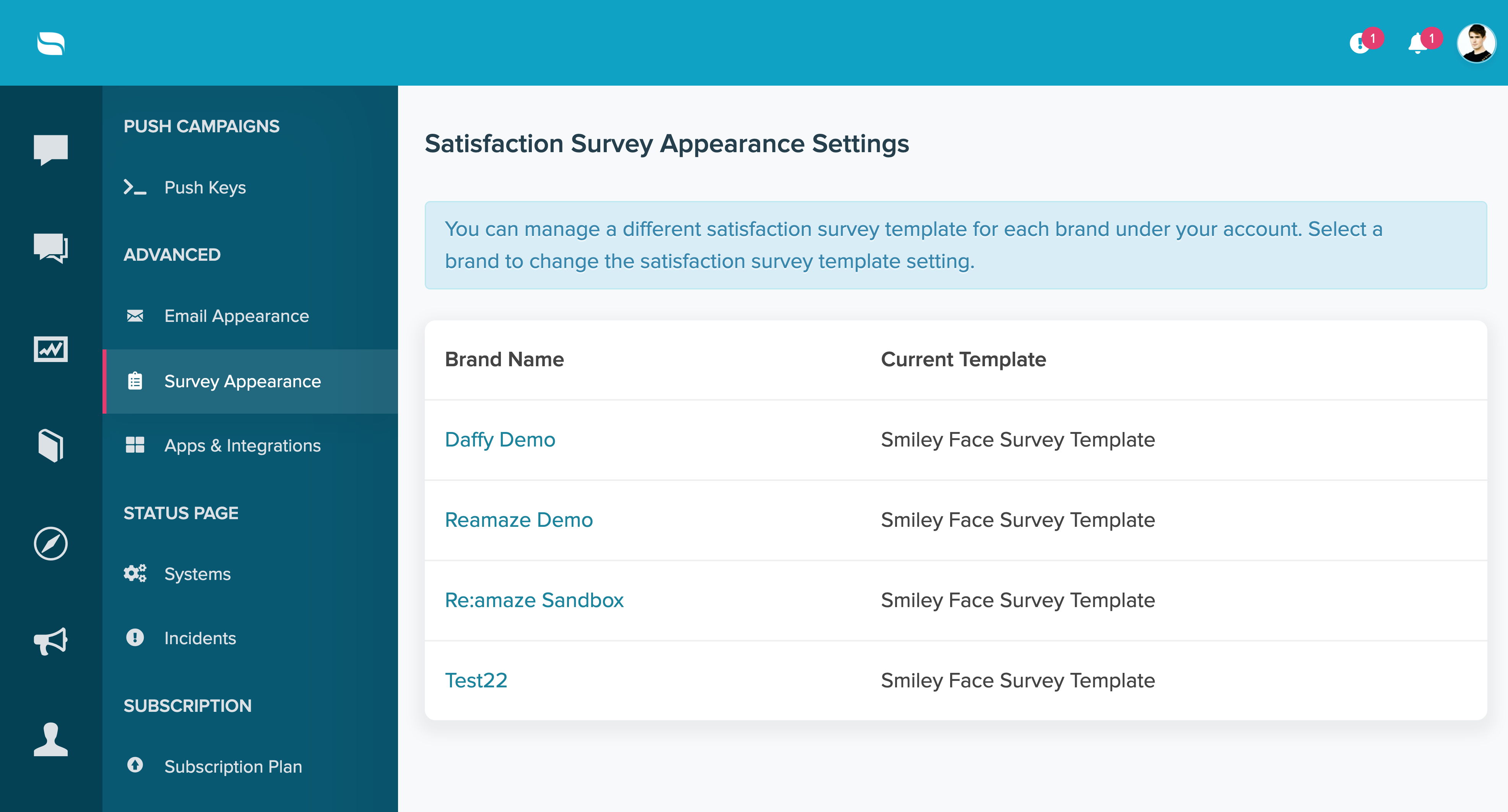

Your default survey template is set to “Smiley Faces”. This default template is perfect for capturing customer sentiments using moods and is easy for customers to consume.

Another great option to select from is the “Stars” template. This allows your customers to grade their interaction quality with your business using a 5-point scale represented by stars. For example, a 1-star rating equates to the angry rating in the Smiley faces template and a 5-star rating equates to the happy rating. Satisfaction surveys that use stars are perfect if your website already leverages stars for things such as product reviews.

The third and final template option is a text and color based template that lends well to customizations. If you prefer more descriptive survey scales, choosing this template will be best. Some examples of custom ratings can be a number scale e.g. 1 to 5, 5 being the best, or a phrase scale such as “Very Satisfied” to “Very Unsatisfied”. To create a custom Descriptive survey template for your brand you must set it up under Settings > Brands > Brand > Text Customization Settings or click here.

 Once you have selected one of the above survey templates they will be displayed when you send out a survey over email and will be displayed in chats.
Once you have selected one of the above survey templates they will be displayed when you send out a survey over email and will be displayed in chats.
We’ve also made updates to the Satisfaction Ratings report to reflect the correct survey templates and results based on the template that you select. For example, in the screenshot below you’ll see the Ratings Distribution represented as the Descriptive template. However, if you choose to use the Stars template, the Ratings Distribution chart will update to reflect Stars. If you used multiple survey template styles during a specific reporting period, the Ratings Distribution graph will use numbers to indicate how many ratings you received for each.